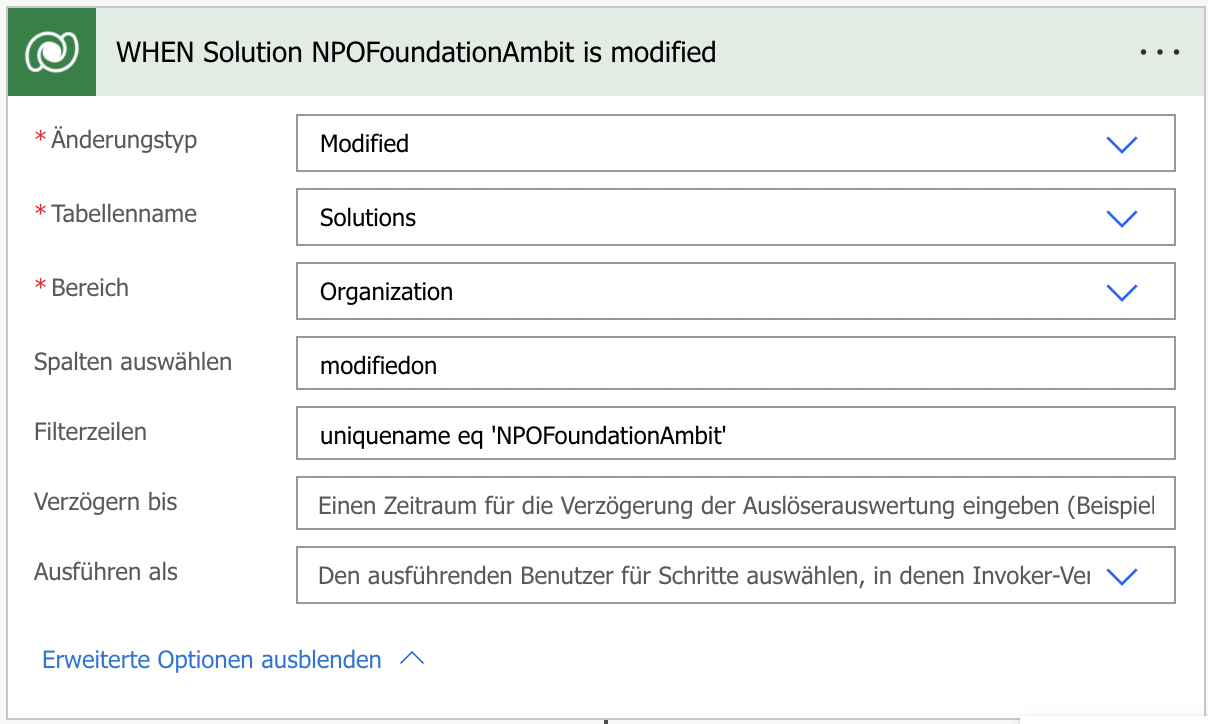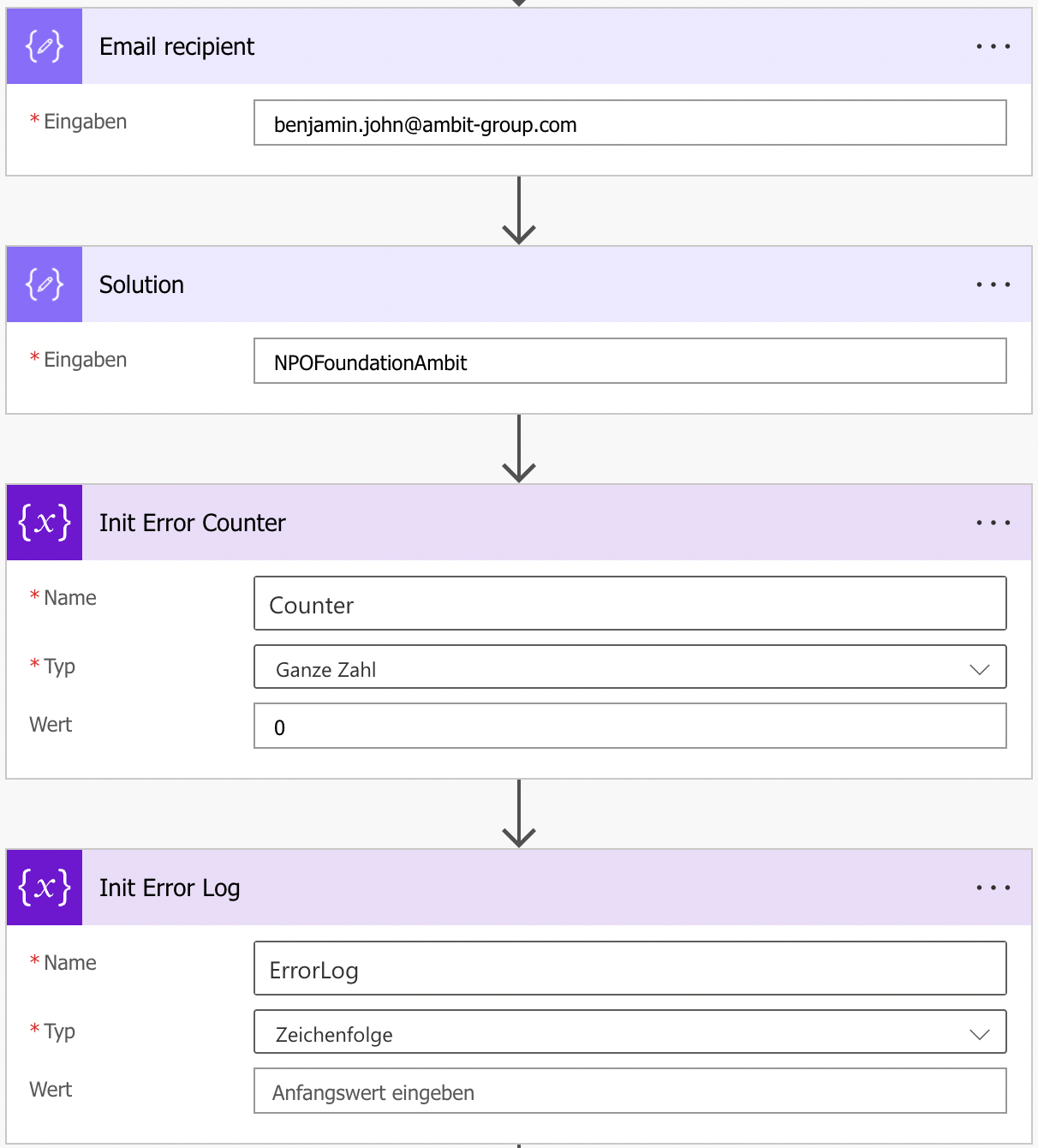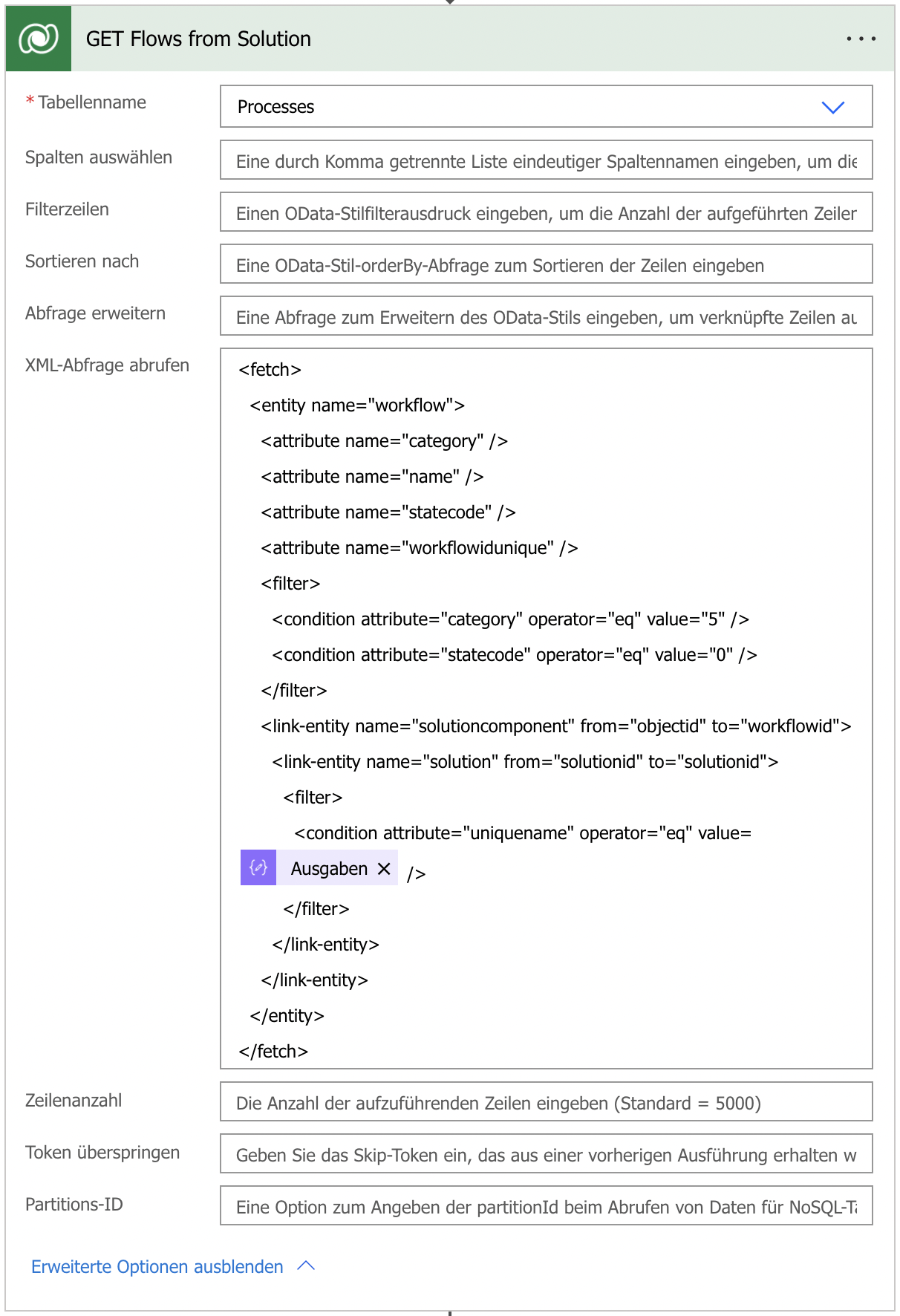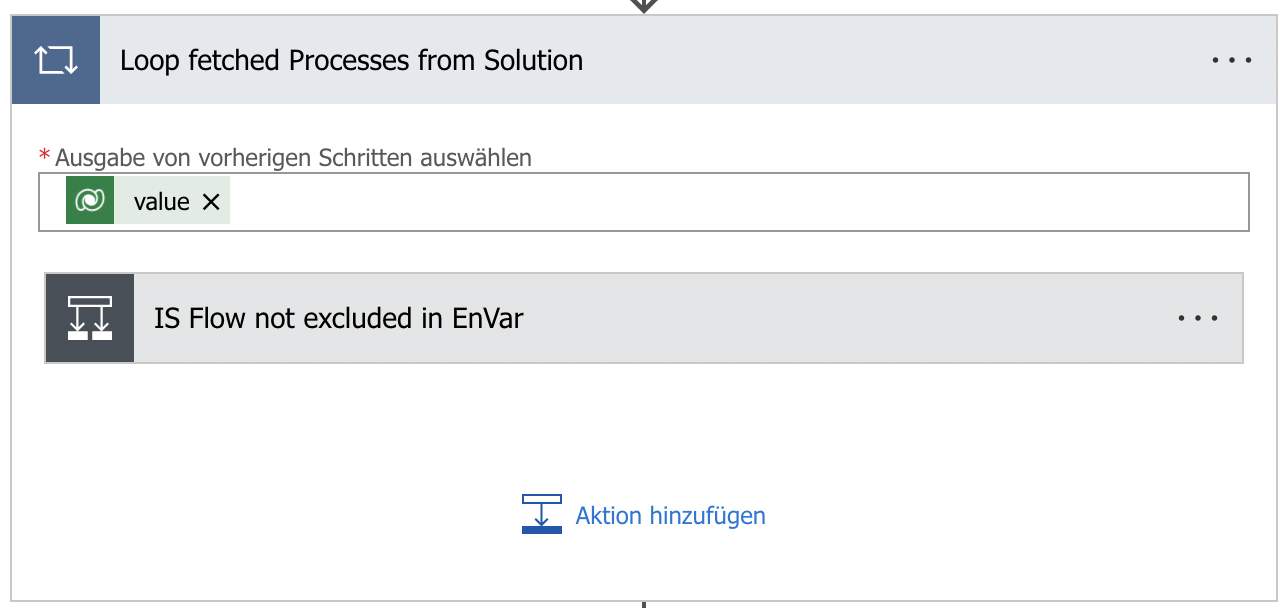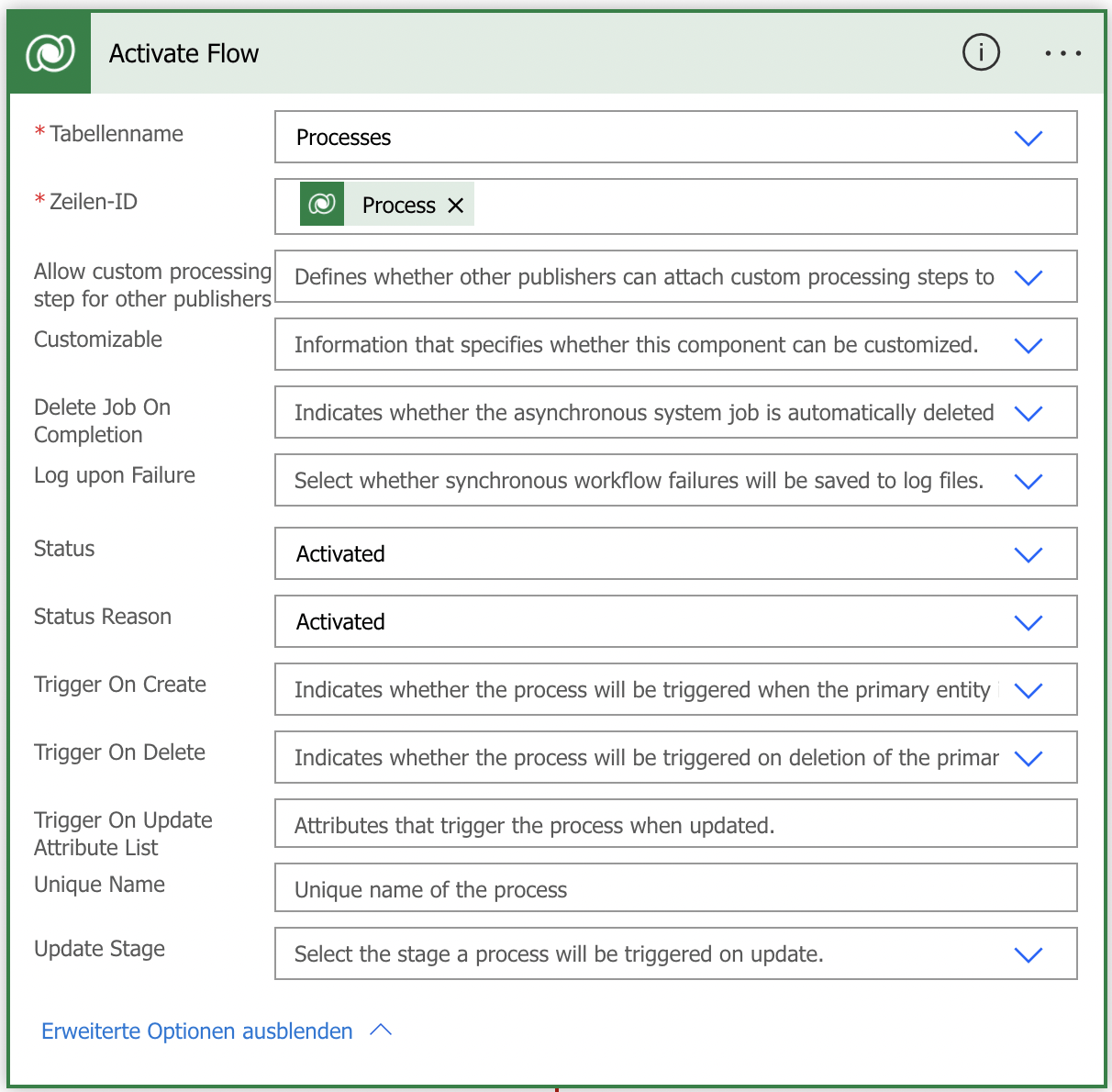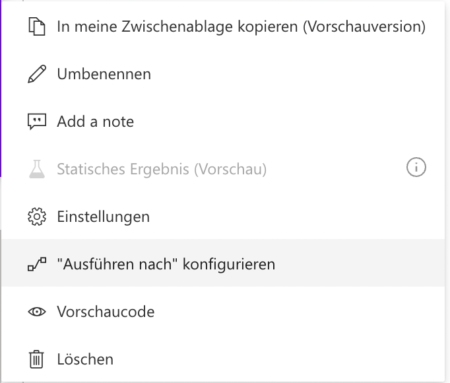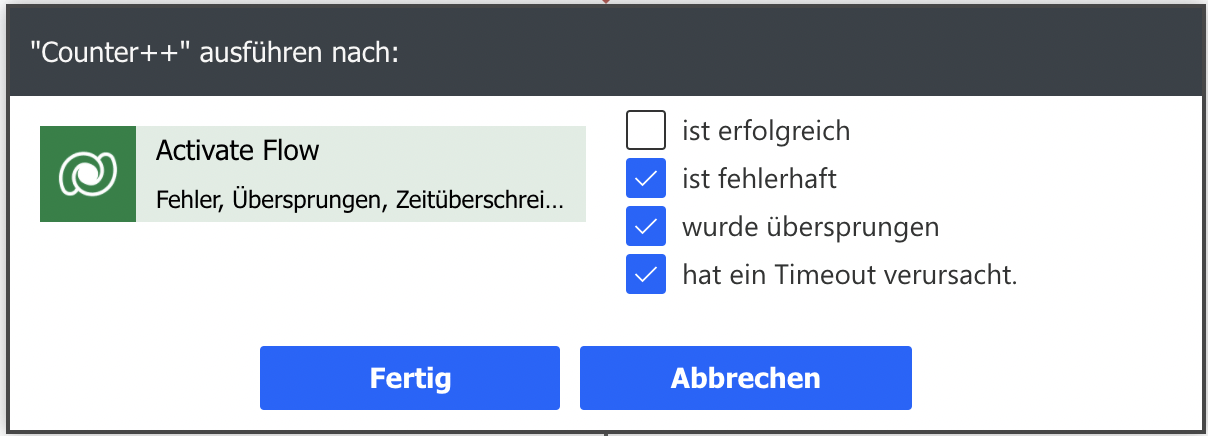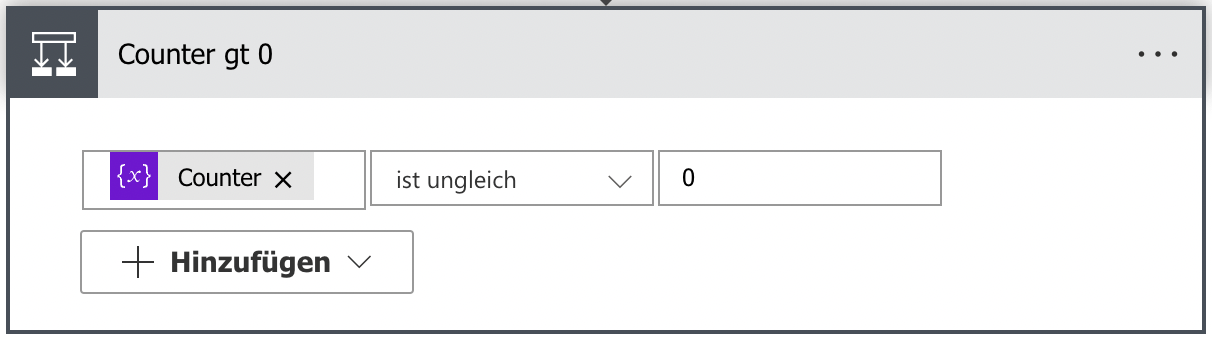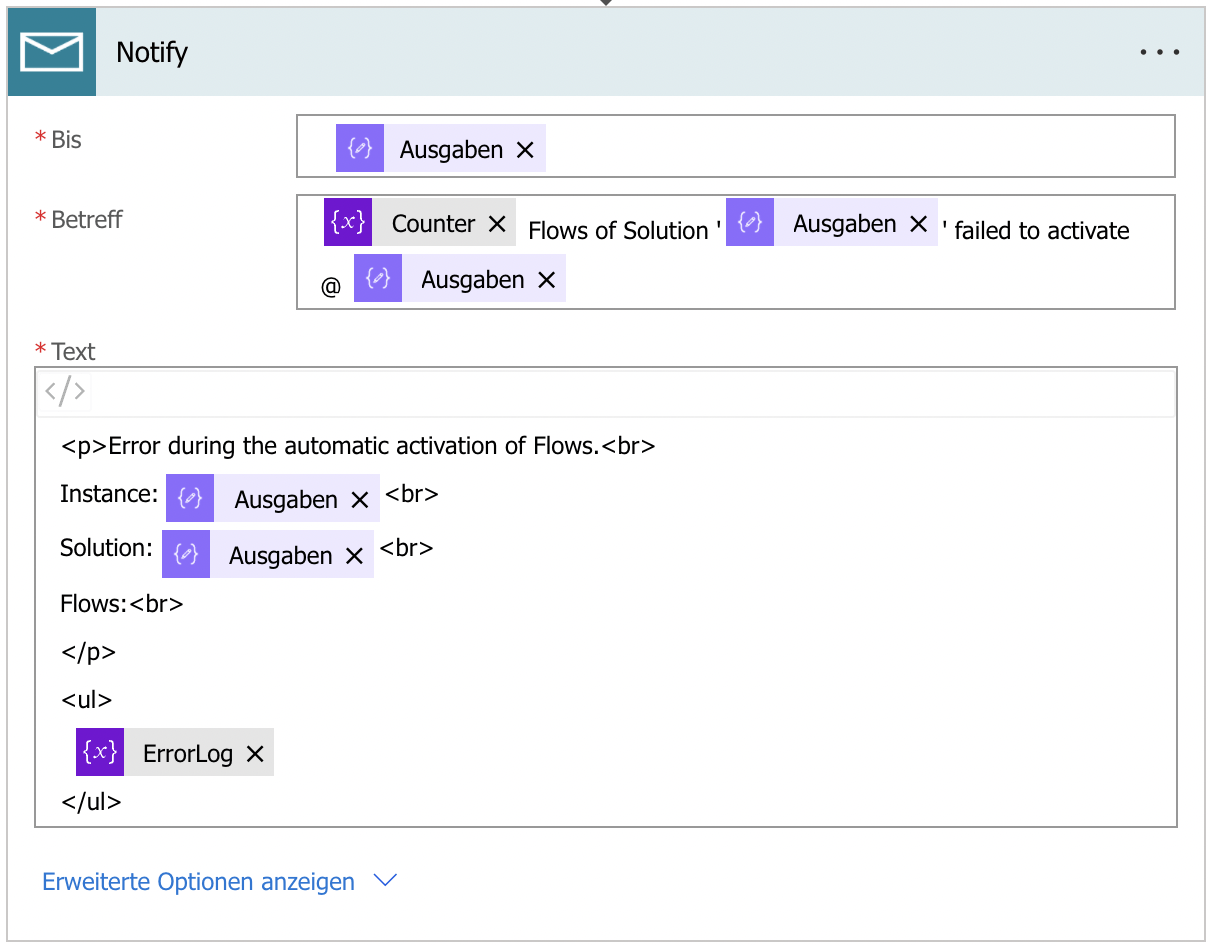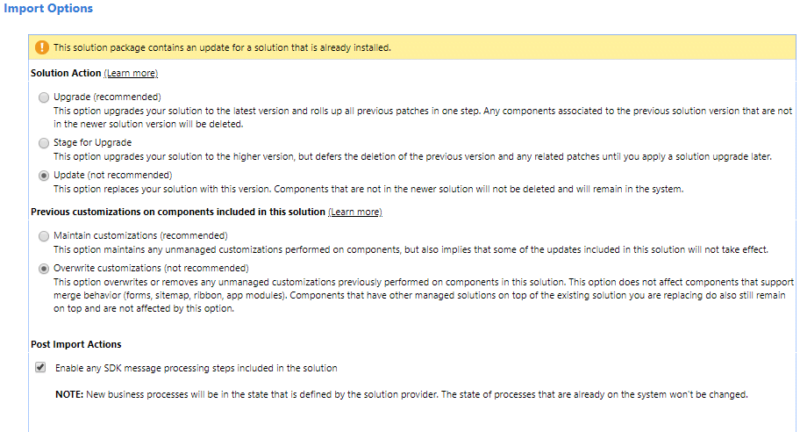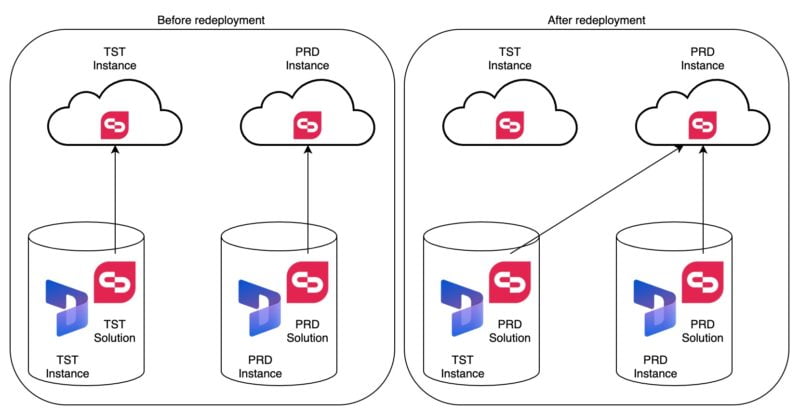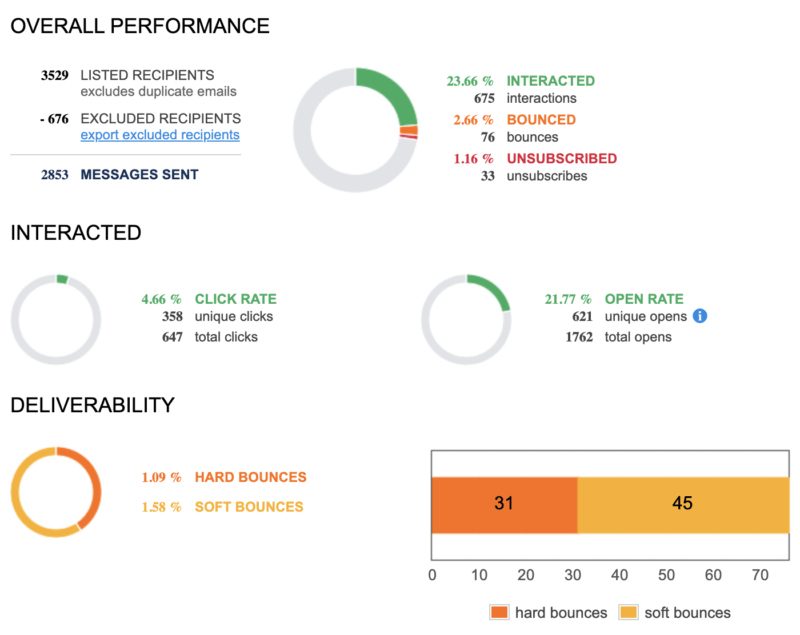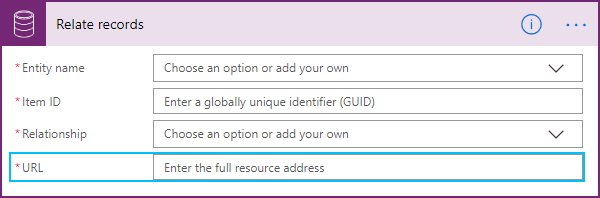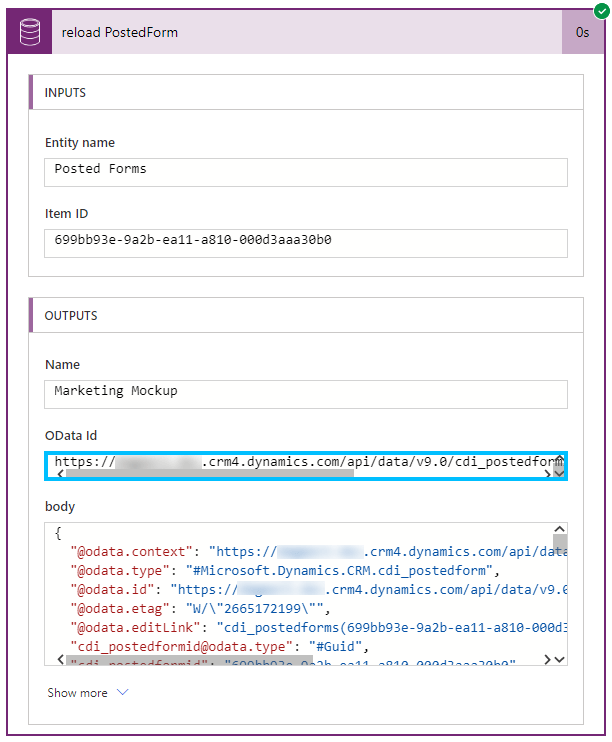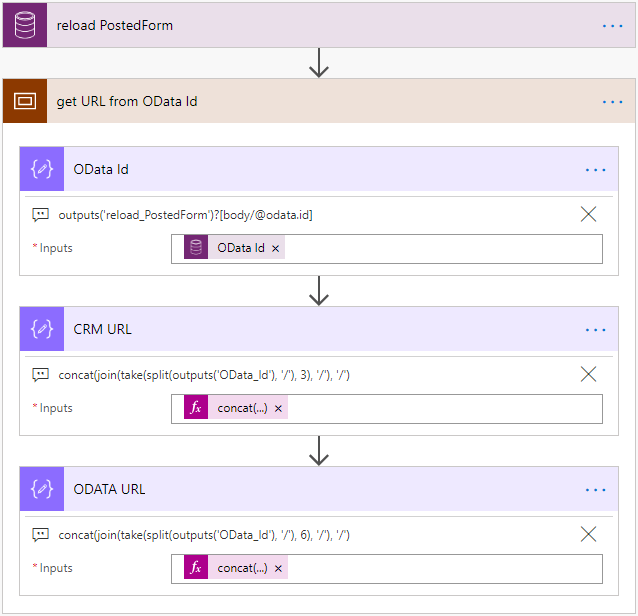Scenario
We start our projects with our best practice solution and add further value over time to that solution. We also try to let benefit existing customers from the innovations and optimizations that get implemented in the solution over time, since their project has started.
Knowing our goal, you can imagine our setup. A source instance in our tenant and several target instances at different customers.
On top, some customers receive manual, an unmanaged version of the solution and other customers receive a managed version with an Azure Pipeline.
Issue
Flows can only be turned on if the user turning them on has permissions to connections being referenced by the connection reference.
Marc Schweigert: https://gist.github.com/devkeydet/f31554566b2e53ddd8e7e1db4af555a6
This causes no issues when importing manually, but as we use Application User to connect the Azure Pipeline, this ends with all Flows in the solution turned off after solution import.
Solution – Bulk active Flows
One solution would be to create a PowerShell script in the Azure Pipeline that impersonate the owner of a connection reference (Source).
I decided to create a Power Automated based solution to bulk active Flows, with an Environment Variable that contains Flows that should not be enabled automatically.
Step by step
Step 1 – Environment Variable:
Create an Environment Variable of type JSON to store the Flows that should not be activated automatically. Doing this as an Environment Variable enables you to define this per instance.
To enable our Flow to find the right Flows by name, workflowid or workflowuniqueid, the structure should be:
{
"Flow 1": "worklowid",
"Flow 2": "workflowidunique"
}Step 2: The Trigger of the Flow
A managed solution only get modified when you import an update of it. Therefore, this is my trigger, filtered on my solution.
Step 3: Some vars and const
Step 4: Get the exclusion list
I needed to put it in a compose action. Working directly with the environment variable did not work for me.
Step 5: Get inactive Flows from the solution
I found the FetchXml in the Dynamics Community, it was an answer from Scott Durow where he helped someone. By that way, thank you, Scott, that inspired me to my solution.
<fetch>
<entity name="workflow">
<attribute name="category" />
<attribute name="name" />
<attribute name="statecode" />
<attribute name="workflowidunique" />
<filter>
<condition attribute="category" operator="eq" value="5" />
<condition attribute="statecode" operator="eq" value="0" />
</filter>
<link-entity name="solutioncomponent" from="objectid" to="workflowid">
<link-entity name="solution" from="solutionid" to="solutionid">
<filter>
<condition attribute="uniquename" operator="eq" value=@{outputs('Solution')} />
</filter>
</link-entity>
</link-entity>
</entity>
</fetch>Step 6: Loop over fetched Flows
Step 6.1 Check inside the loop if the current Flow is not excluded
contains(string(outputs('Get_ExclusionList')), string(items('Loop_fetched_Processes_from_Solution')?['workflowid']))
contains(string(outputs('Get_ExclusionList')), string(items('Loop_fetched_Processes_from_Solution')?['workflowidunique']))
contains(string(outputs('Get_ExclusionList')), string(items('Loop_fetched_Processes_from_Solution')?['name']))Step 6.1.1 Activate the current Flow in the TRUE path of the condition
Step 6.1.2 Log if an error happens after activating the current Flow
Click the three dots on the “Counter++” action and choose “Configure run after”.
Step 7: Check if an error occurred, after the loop is completed
Step 7.1 If an error occurred, get the URL of the CRM instance
I described how to get it in my post: Get CRM URL in Power Automate
Step 7.2 Send a notification
Let me a comment if you find this helpful or how you solved this or a similar problem.