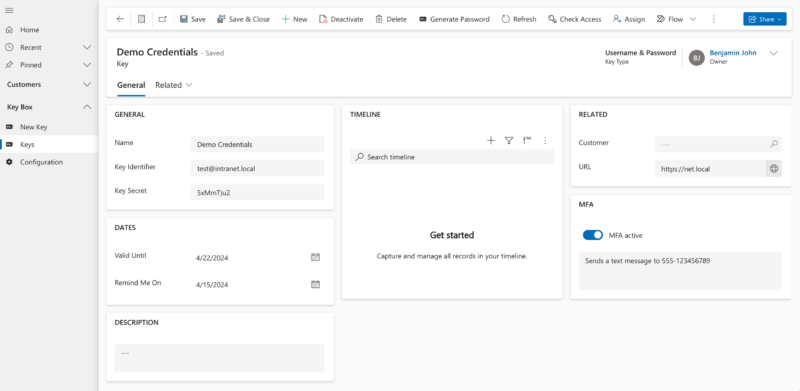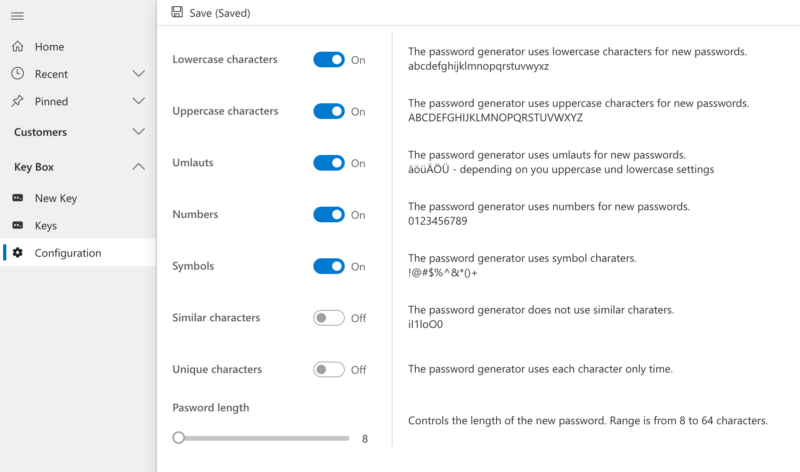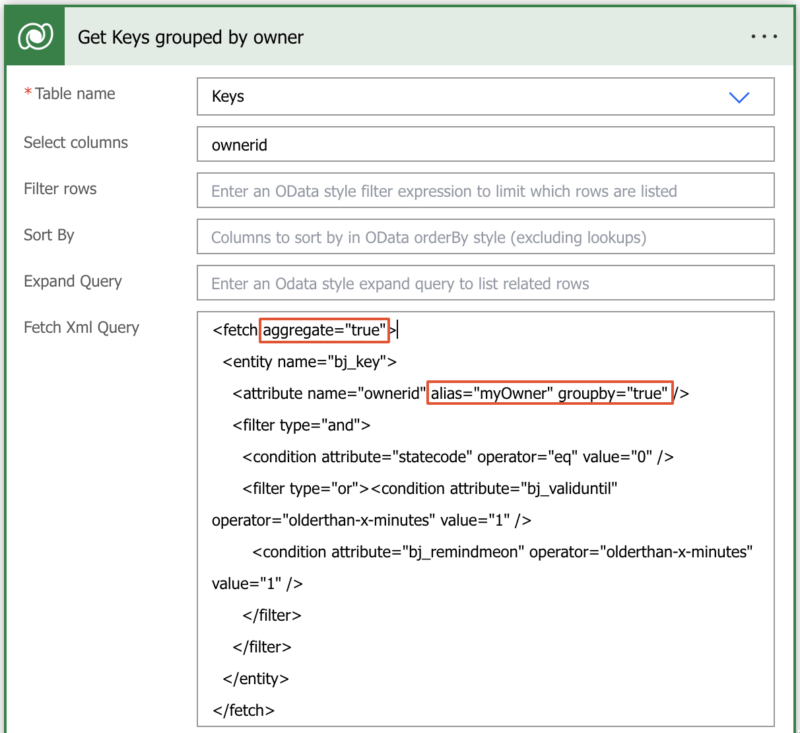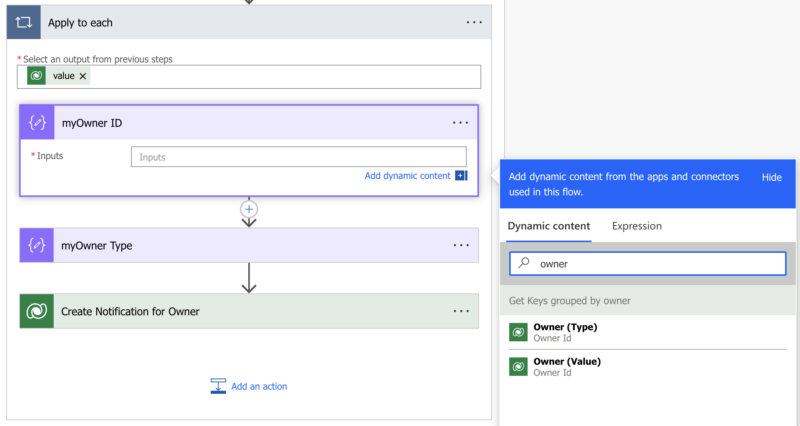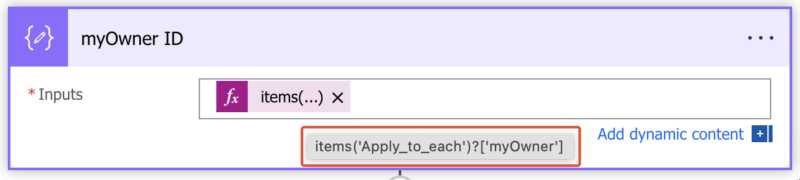Most of the time, I create solutions based on customer requirements. Sometimes, I create solutions to learn something new and “KeyBox” was my last personal project to learn some new skills.
KeyBox – The features
It is a solution to store and govern credentials (stand alone or in regard to a customer) in Dataverse. You can store usernames & passwords or client IDs & client secrets. It reminds you when the “valid until” or “remind me on” date is reached. Additionally, a note can be placed at the MFA switch and a URL.
Additionally, you can create new passwords, based on the rules of the organization.
I’ve learned in my KeyBox project:
- Create a Dataverse like ribbon button
- Parse JSON in Power Fx
- Retrieve an environment variable in JavaScript
- Retrieve an environment variable in Power Fx
- Update an environment variable in Power Fx
- Access FetchXML aliases in Power Automate
Get your KeyBox!
Sounds like I try to sell you something, but I don’t. I put it on GitHub under MIT licence. Means you can use and modify it in any way you want.