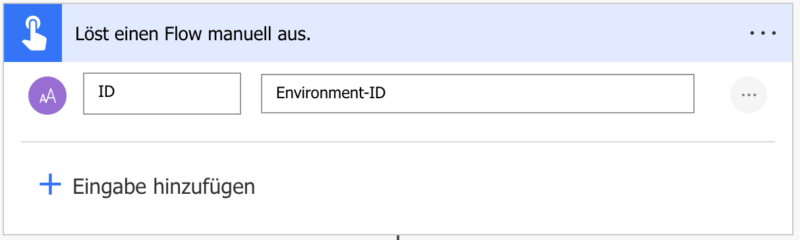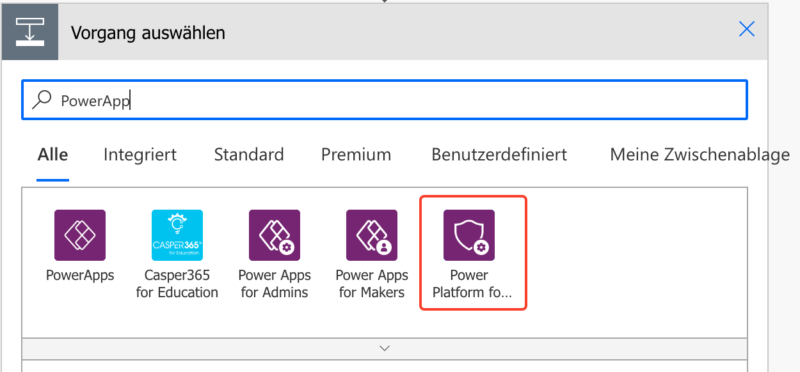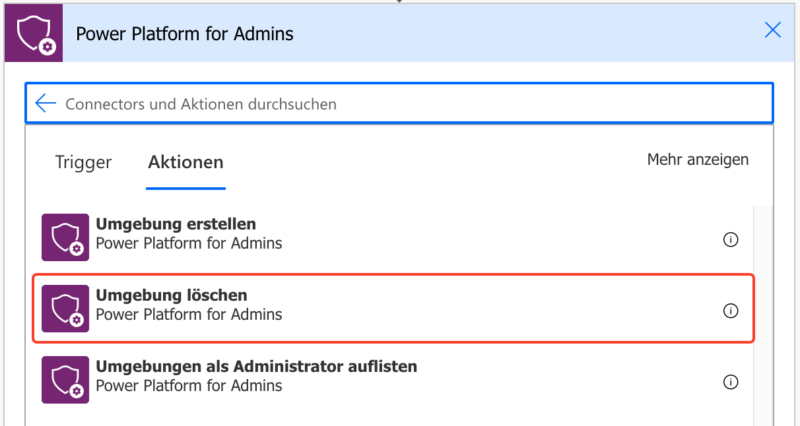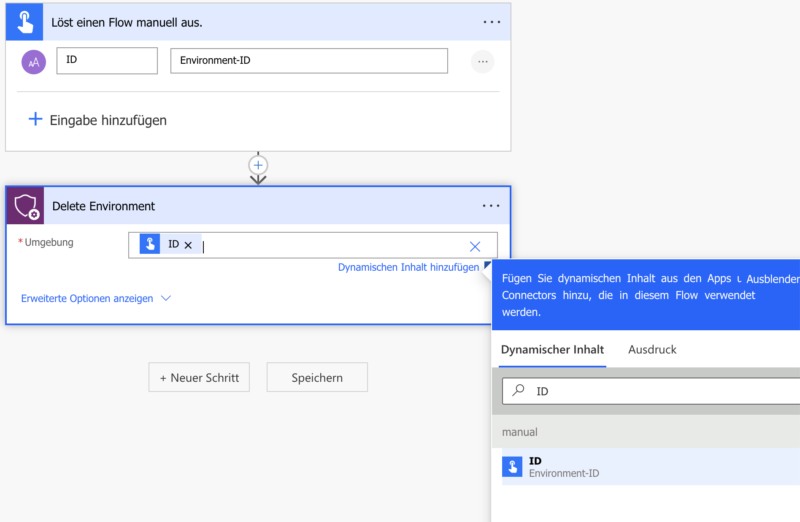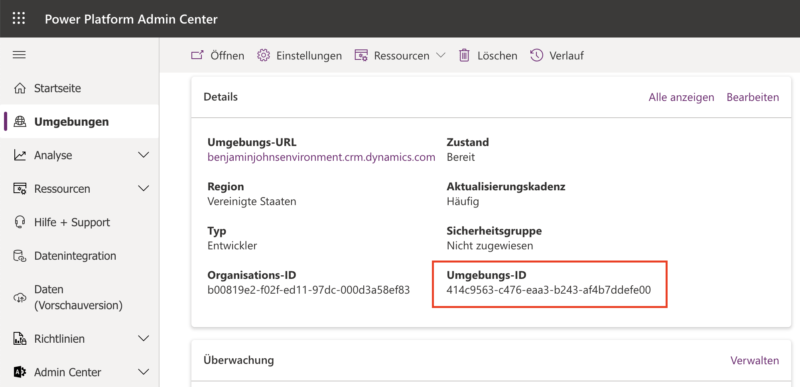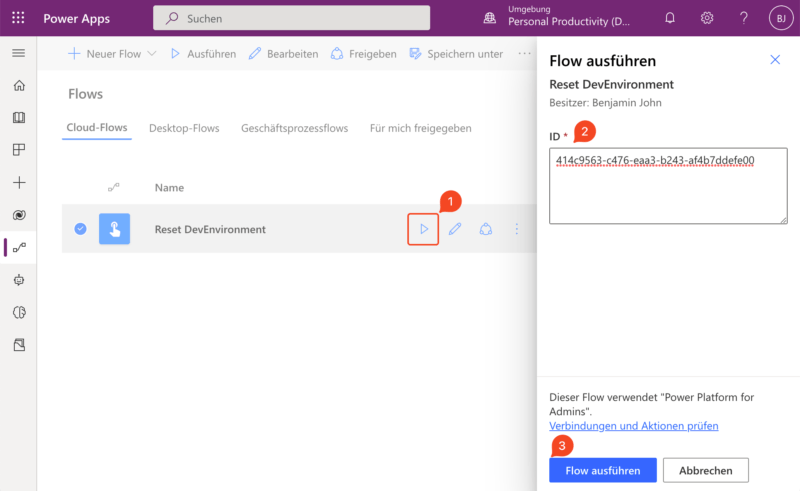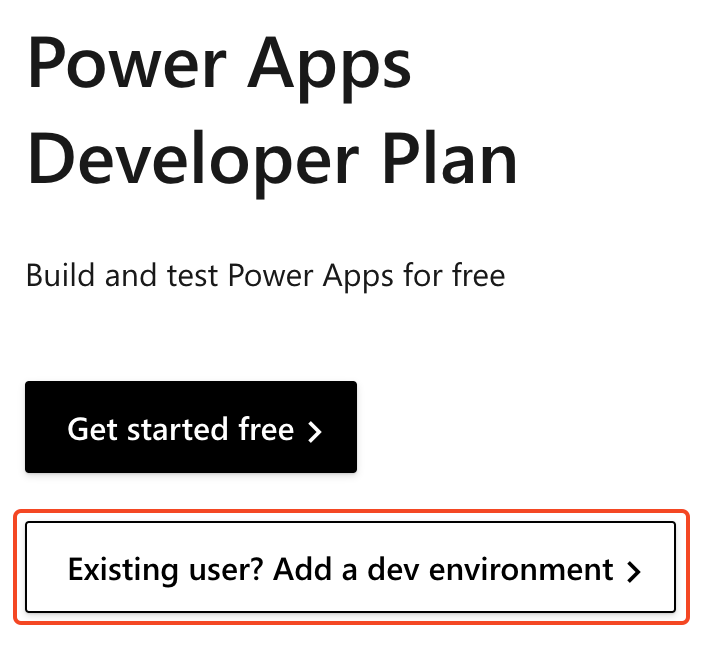If you only understand the first and the last part of the title, you should click the button below to learn more about the “Power Apps Developer Plan” that includes a free Dataverse for developer (and for makers or course).
Normally Power Platform administrators can create, edit and delete Dataverse environments through the “Power Platform Admin Center” (https://admin.powerplatform.microsoft.com/environments), but developer environments from the “Power Apps Community Plan” differ here.
- They can only be created through the “Power Apps Developer Plan” page at Microsoft (button above)
- Everyone with Microsoft work or school account can create one personal development environment per tenant
- They can not be edited (update name or URL) or deleted through the portal
How to delete a developer environment
I found out, that Nick Doelman already has perfectly described, how to delete a Power App Community Plan environment with PowerShell. Inspired by his blog post, I remembered that there is a “Power Platform for Admins” Connector for Power Automate (and Logic Apps) and I checked it out for you.
- Open the the Maker Portal (https://make.powerapps.com) and select the default environment of your tenant on the right side of the header menu. Only there the Flow will be later reusable, because you don’t delete it with the environment it exists in.
- Create a new instant Cloud Flow and give it a name, for example “Reset DevEnvironment”
- Add an input parameter to the trigger action that will receive the environment ID
- Search for the “Power Platform for Admins” connector and select it. I got the best search result by typing “PowerApp”.
- Now scroll down and select the “Delete Environment” action.
- Select “Enter Custom Value” as environment input for the action and choose the ID that comes from the trigger action
- Save your Flow
Usage of the flow
- Open the “Power Platform Admin Center” (https://admin.powerplatform.microsoft.com/environments) and copy the Environment ID
Now run the Flow and paste the Environment ID as parameter.
The flow run takes something between 30 and 120 seconds and ends with an 404 error, but at the end the environment has gone and you can create a new Power Apps Community Plan Environment again.