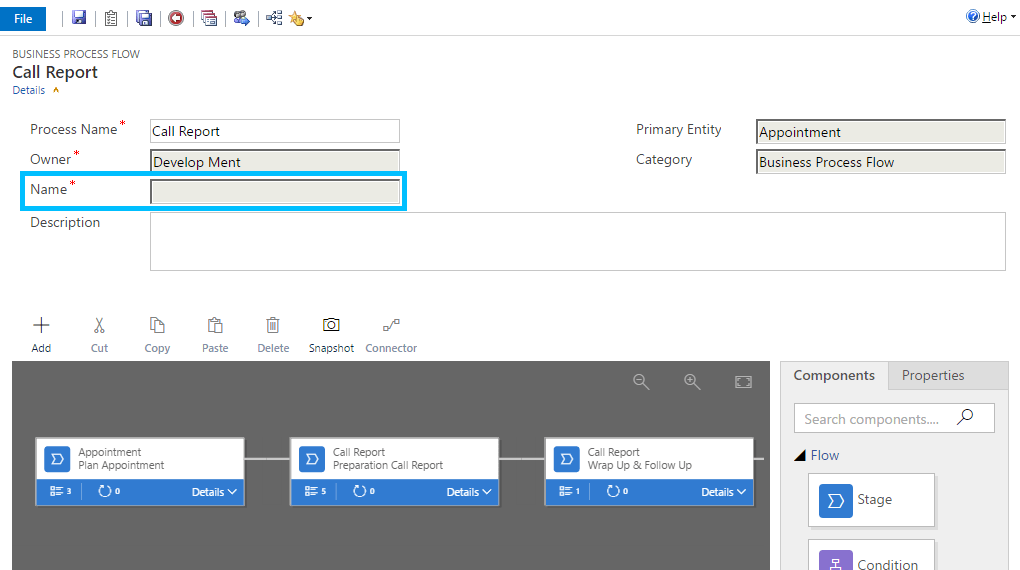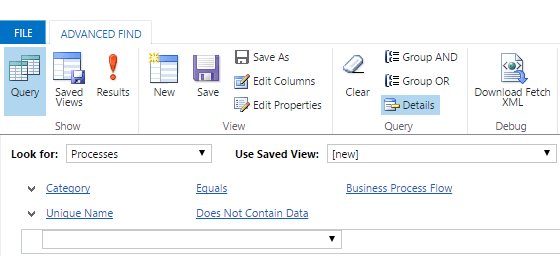Imagine an usecase where you can dynamically load a Javascript from the CRM webresources because it doesn’t need to be loaded on every single form load. Perhaps a polyfill to add missing browser functions or a Javascript library like jQuery. Here it is…
function loadJavascriptFromWebresource(strWebresourceName, async)
{
//sync or async (default)
if (async == undefined) { var async = true; }
//build a new webrequest to get the content of the webresource by its name
var req = new XMLHttpRequest();
req.open("GET", Xrm.Page.context.getClientUrl() + "/api/data/v8.0/webresourceset?" +
"$select=content&$filter=name eq '" + strWebresourceName + "'", async);
req.setRequestHeader("OData-Version", "4.0");
req.setRequestHeader("OData-MaxVersion", "4.0");
req.setRequestHeader("Accept", "application/json");
req.setRequestHeader("Content-Type", "application/json; charset=utf-8");
req.onreadystatechange = function ()
{
if (this.readyState === 4)
{
req.onreadystatechange = null;
if (this.status === 200)
{
//get the result of the request
var result = (JSON.parse(this.response)).value[0].content;
//decode the base64 encoded result
var script = atob(result);
//make an indirect eval call to make it globally available
window.eval(script);
}
else
{
Xrm.Utility.alertDialog(this.statusText);
}
}
};
req.send();
}My personal usecase was to add a promises polyfill to the Internet Explorer. So, if you combine this post, my post about “Internet Explorer and promises” and you have a promises polyfill in your CRM webresources, you can use promises and do only load the polyfill in case the browser doesn’t support it.