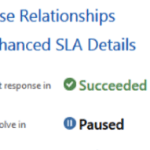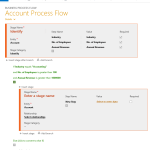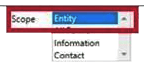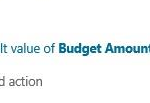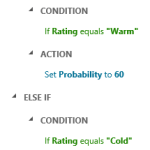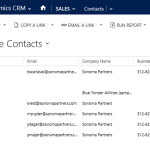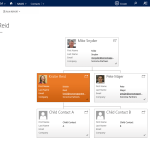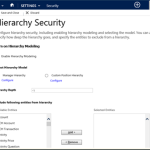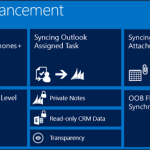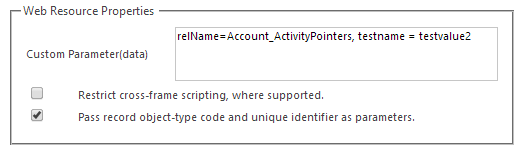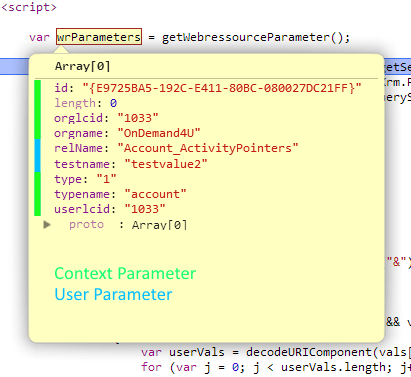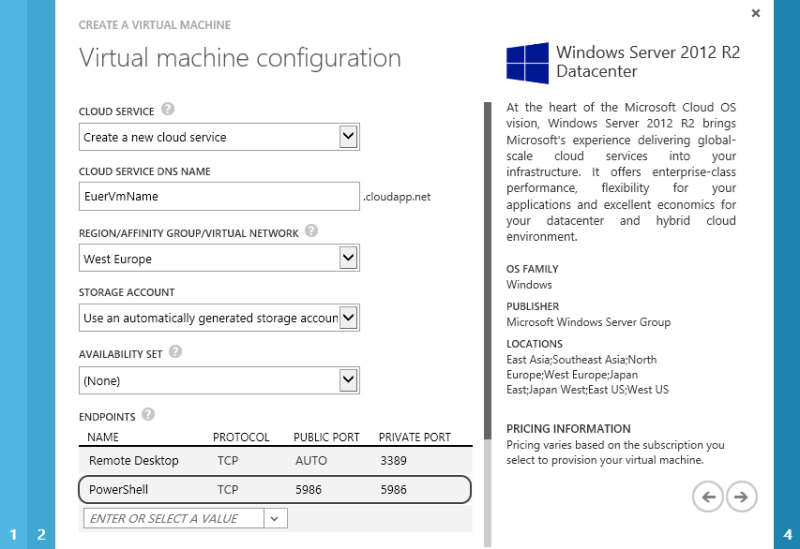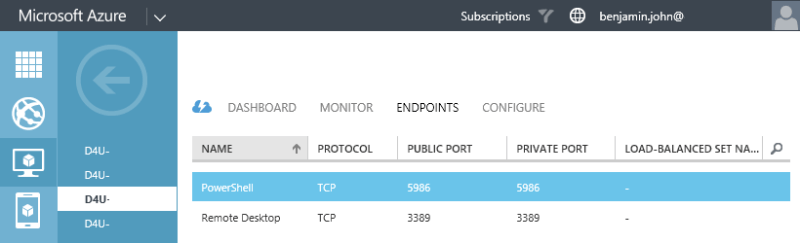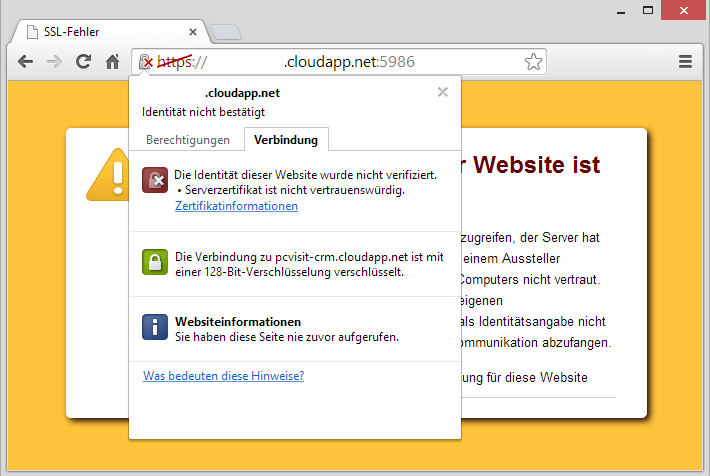Vor einem Jahr hatten wir das letzte große Update für Dynamics CRM und laut Roadmap steht uns das Q4/2014 Update (Codename “Vega”) bevor. Seit Mitte September wird dieses nun offiziell als Dynamics CRM 2015 (V 7.0) angekündigt und somit kommt noch 2014 das nächste Major Release auf den Markt. Ich möchte euch hier einen kurzen Überblick der Neuerungen geben.
Da ich selbst keinen Zugang zur Beta habe, kann ich euch keine Infos aus erster Hand liefern, werde hier aber alles was ich so Netz gefunden habe zusammentragen.
Erwartungshaltung
Im Gegensatz zum letzten Update wird sich nicht so viel an der Benutzeroberfläche ändern, was ich gut finde. Es geht also mehr um die Verbesserung bzw. Erweiterung des bestehenden Systems. Dabei wurden viele Vorschläge, die ich auf connect.microsoft.com verfolgt habe, aufgegriffen. Feedback geben lohnt sich also. 🙂
Das Update auf Dynamics CRM 2015
Für Dynamics CRM OnPremise Kunden wurden die System-Anforderungen nach oben geschraubt. Man benötigt nun mindestens einen Windows Server 2012 mit SQL Server 2012.
Microsoft CRM Online Kunden durchlaufen wieder das sogenannte “Customer Driven Update”. Das bedeutet dass der Kunde mit Microsoft ein Datum innerhalb eines Update-Zeitraums vereinbart an dem seine Instanz aktualisiert wird.
Clientseitig benötigr man nun mindestens:
- Windows 7 bzw. Windows Server 2012 Remote Desktop Services
- Internet Explorer 10
- MS Office 2010
Änderungen mit Dynamics CRM 2015
Allgemein
- Ein neuer Button für den Direktzugriff auf die erweiterte Suche.
- Ein neuer Button für den Direktzugriff auf die neue globale Suche!
Diese unterstützt max. 10 Entitäten, kann auch Aktivitäten und Notizen durchsuchen und die Konfiguration erfolgt größtenteils über die QuickFindViews. - Die Vergleichsoperatoren wurden erweitert um mit Hierarchien arbeiten zu können (Above, AboveOrEqual, Under, UnderOrEqual, NotUnder).
- Der Outlook Konfigurationsassistent wurde aktualisiert, funktioniert um Grunde aber noch wie vorher.
Die Haputsächliche Neuerung ist dass er nun die Multi-Faktor-Authentifizierung unterstützt. - Der Begrüßungsbildschirm kann in den Systemeinstellungen deaktiviert werden.
- Bestehende CRM Online Kunden können beim Anlegen einer zusätzlichen Instanz deren Region wählen.
Geschäftsprozesse
- Dynamics CRM 2015 unterstützen Abzweigungen die im Geschäftsprozess Editor konfiguriert werden können.
Bsp.: Ihr habe einen Prozess mit 5 Phasen, der aber unter Umständen auch nur 3 Phasen hat oder Phase 4 ist abhängig von einer Option aus Phase
3.
Bisher haben wir hier von unterschiedlichen Prozessen gesprochen. Nun kann man mit IF Abfragen in unterschiedlichen Zweige wechseln.
Geschäftsregeln
- Der Editor kann Standard Werte setzen.
- Bedingungsverzweigungen sind möglich, IF-ELSE.
- Gruppierung von Ausdrücken, AND / OR.
- Werden serverseitig ausgeführt, also auch bei Importen, Änderungen über das SDK oder Apps.
Dabei werden Formularspezifische Aktionen (hide/show, etc.) ignoriert.
Hierarchien
- Mit Dynamics CRM 2015 können 1:n Beziehungenzur Abbildung von Hierarchien genutzt werden.
- In der Hierarchien Ansicht werden die ersten 4 Felder eines definierten QuickView Formulars angezeigt.
- Sie können für Ansichten und Suchen innerhalb der Oberfläche als Suchkriterium verwendet werden.
- Das Sicherheitskonzept wird für Hierarchien erweitert. Bsp.: Zugriff auf alle untergeordnete Datensätze.
Produktkatalog
- Die Kit-Produkte werden durch Produkt-Bundles abgelöst.
- Up- und Cross-Selling Vorschläge durch Produktbeziehungen.
- Vererbbare Produkteigenschaften.
- Produkt-Lebenszyklusverwaltung mit Versionierung.
Outlook und Exchange Synchronisierung
- Zusätzliche Kontakt- und Aufgabefelder werden synchronisiert.
- Anlagen von Terminen werden synchronisiert, sowie zugewiesene Aufgaben.
- In Outlook als “Privat” markierte Elemente werden nicht mehr synchronisiert.
- Die Synchronisierungs-Richtung wird mit Dynamics CRM 2015 konfigurierbar (Two-Way, One-Way, No-Way).
Customizing
- Timer können pausiert oder zurückgesetzt werden.
- Feldsicherheitsprofile können auf Standardfelder angewandt werden.
- Erweiterungen des SDK im Bereich der Geschäftsprozesse.
- Nested QuickCreate Forms.
Bsp.: Erstellt ihr im Kontext eines QuickCreate Formulars einen Datensatz, den primären Kontakt einer Firma, öffnet sich erneut ein
QuickCreate Formular. - Berechnete Felder erlauben das serverseitige Berechnen ihres Wertes mit statischen oder anderen berechneten Werten des aktuellen oder eines übergeordneten Datensatzes. Dabei kann auch mit IF-ELSE gearbeitet werden.
- Rollup Felder aggregieren (SUM, MAX, MIN, COUNT) per Button oder regelmäßigen Systemjob, Werte aus untergeordneten Datensätzen bzw. Hierarchien.
Pro Entität könnt Ihr max 10. Rollup Felder einsetzen und global max. 100. - Für eigene Entitäten kann global eine URL für eine Hilfeseite hinterlegt werden. Dieser können URL Parameter übergeben werden so dass die User direkt an der richtigen Stelle in eurer Hilfe landen.